Advanced Elements - Using Shortcodes with Best Practices
I - Icons
In general, the COTROnline interface is set up for using FontAwesome 4 icons.
The following information provides best practices for inserting these icons into your content.
To search and locate the icon code you require, please visit the Font Awesome 4 Cheatsheet.
The following Font Awesome icon is a business card image, with the Font Awesome 4 icon code "fa-address-card-o" in the name= field.
In your text editor, this icon appears as follows:

- Unless specified, the icon will take on the size and style of the text it aligns with. For example, when inserted into a paragraph, it will be a paragraph height. If inserted into a heading, it will be the heading text height.
- You can also individually re-size a font awesome icon by setting the "size" attribute to "small", "large" and even "xlarge".
- You can also change the colour of your font awesome icon using the "color" attribute and either a Hex (#000000) code or an rgb (rbg(0,0,0)) color value.
- Some basic colors have automatic values such as "red", "blue", "grey", etc.
Here are some examples:
This icon uses the code name "fa-bookmark." It is styled as size="large" and with a color attribute of "#009aa6" This icon uses the code name "fa-car." It is styled as size="small" and with a color attribute of "#6c6c6c" This icon uses the code name "fa-info-circle." It is styled as size="xlarge" and with a color attribute of "red"Listing icons
Below is the same set of icons using a list format to consolidate and standardize icon alignment and appearance:
- This list item uses the icon name "fa-bookmark."
- This list item uses the icon name "fa-car."
- This list item uses the code name "fa-info-circle."
In your text editor the above icon list appears as follows:
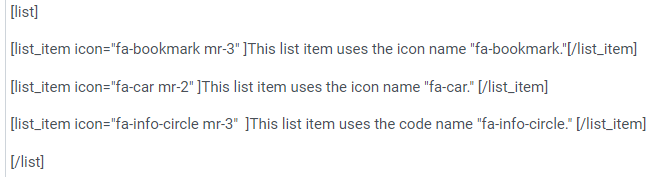
*Note: the extra attribute of "mr-#" delineates spacing to the right of the icon.
- mt-# = top
- mb-# = bottom
- mr-# = right
- ml-# = left