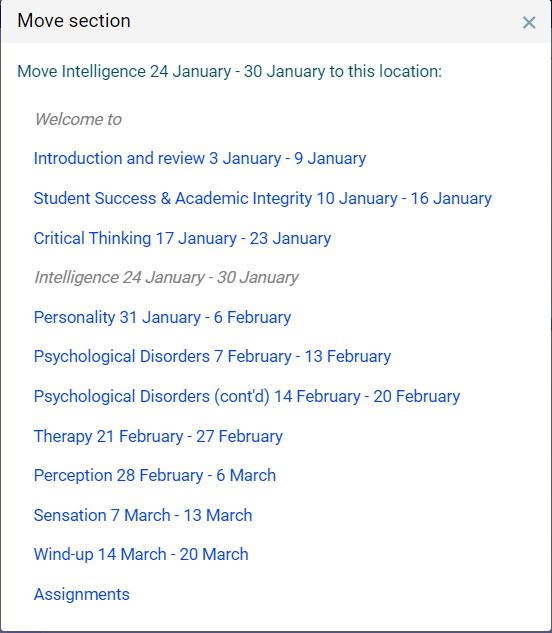Adding & Removing Sections
Last update Nov 2023
Move/Reorder Sections
To Begin,
- Turn Editing On: In the menu bar at the top of your course page
 .
. - Close All Sections: Using the close all toggle above your sections list
 .
.
There are three methods of moving sections:
1. Drag and Drop
Left click + hold on the area of the section header that contains the text box. It should be a slightly different colour than the area which surrounds it.

Hold down and drag the section up to where you want to place it.
2. Move Up or Down One Step
To just move up one place or down one place, use the Edit Dropdown ![]() and select Move Up or Move Down.
and select Move Up or Move Down.
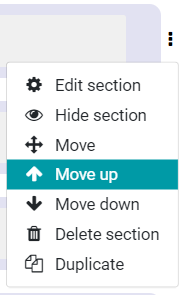
3. Use the "Move" System
- Use the Edit Dropdown and select the Move option.
- A Move Section popup window will appear providing a full list of the course sections:
- Move your selected section by clicking on the section you want to bump down - the moved section will nearly always* place itself above the section that you select.
- *You cannot move anything above "Welcome To" - selecting "Welcome To" will automatically place the section at the top of your section list.
- *Selecting either of the last two sections will place the moved section below the selected section.