Quizzes
Before you add random questions to a quiz, a couple of things to keep in mind:
- Questions pulled from within a specific category must have the same value. If you want to include questions with different values, they must be in separate categories.
- Questions pulled from different categories can be set to shuffle once they have been added to a quiz.
- If a student is bumped out of a quiz, you cannot set a second attempt to build on the first attempt, though you can provide the student with second attempt at the full quiz.
To add a random question or set of questions From the Question Bank you set up, go to the Administration block > Quiz Administration > Questions > Add > select A Random Question.
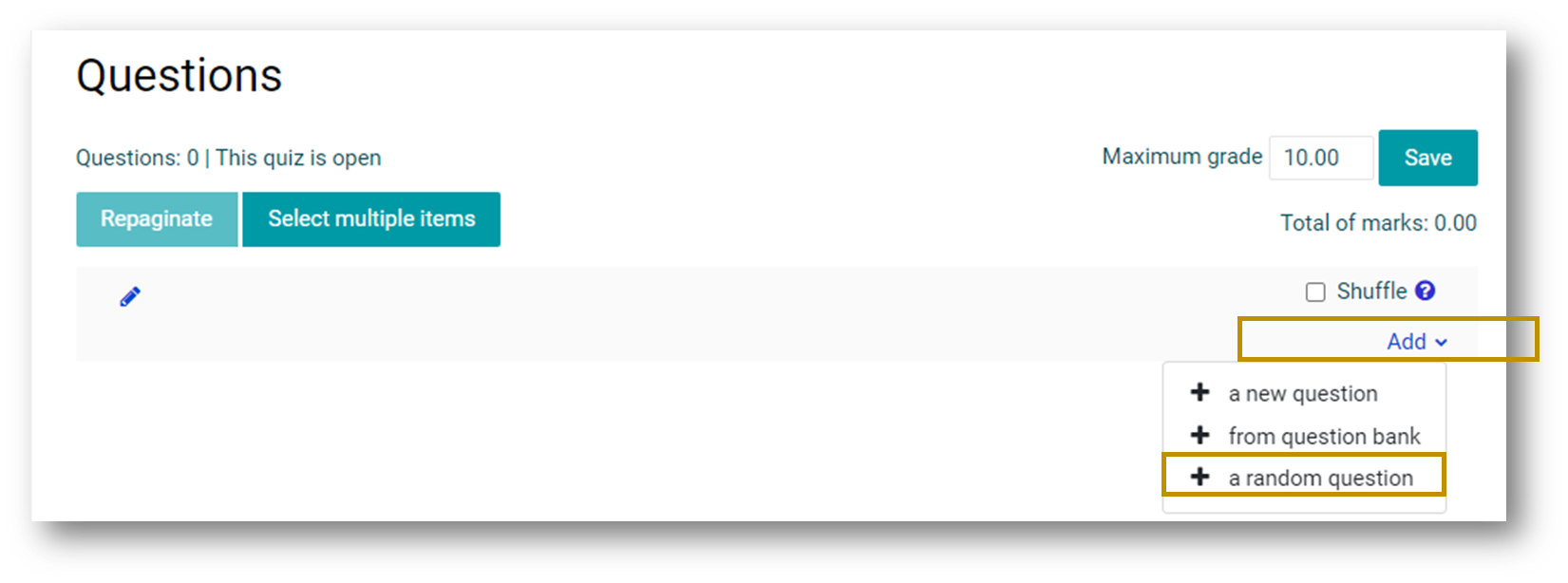
The default category of questions will display, but you can change the category in the Select a Category drop-down list.
Add a tick to Include Questions from Subcategories if you only want to pull questions from subcategories. Note: if questions have different values, the system will return an error.
Select the Number of Random Questions you want to add to your quiz (1 to 100) from the selected category.
Once you are ready, click Add Random Questions.
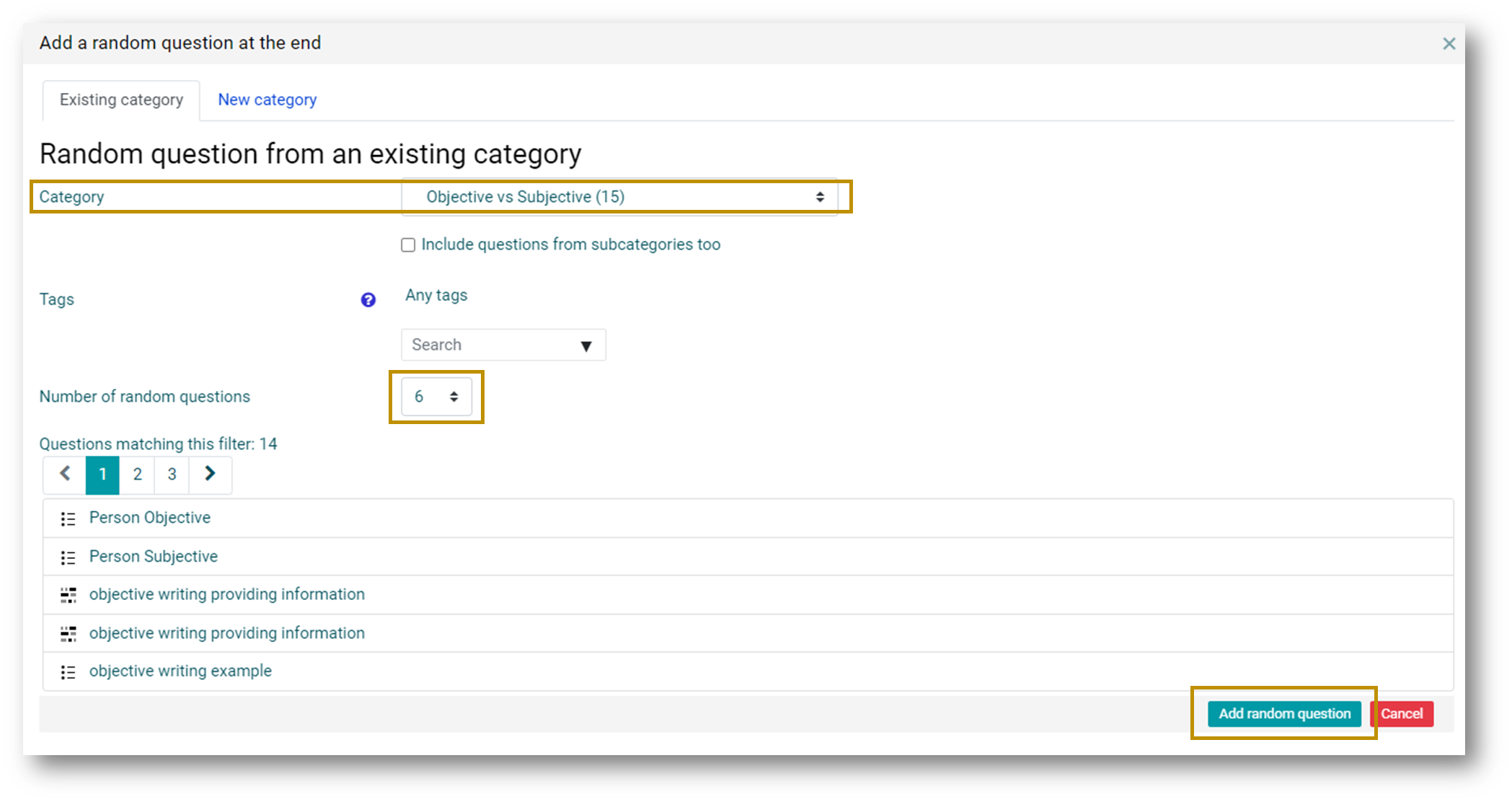
Repeat this process if you want to add questions from multiple categories until you have all the questions you want.


