MS Office 365 for College Students & Employees
Students who have their own computer should download and install the full free version of Microsoft Office 365 Professional Plus from the college portal. This has MS Access (NOTE: MS Access is not available for MacBooks, tablets, etc.) as well as a number of other applications not part of the web-based system.
- Log into the College Portal
- At the bottom of the Quick Links, find and click on the link for Office 365 - login.
- If you are unable to login, click on the link for Request Office 365 Licence below.
- If prompted to login after accessing the Portal, login using your college login ID: c0123456@cotr.bc.ca and your college network password.
- Once logged in, click on the Install Office button in the upper right.
- Click on the Install Office button.
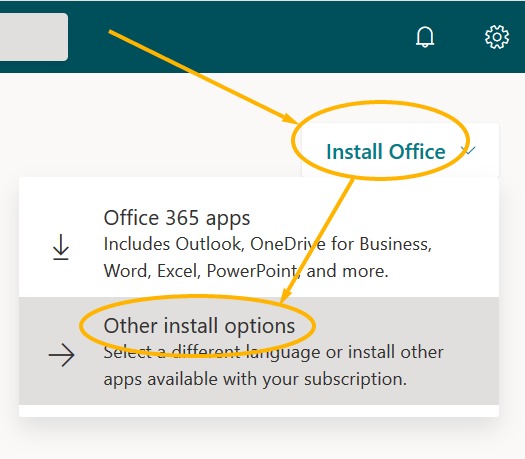
- Save the file to your local computer. NOTE: This is a large install and the file can take some time to download, so
if you have a slow connection, you may want to visit a friend with a
faster connection.
- Last, install the file - this may take a little while.
There is a Mac version, but it is limited to newer versions of MacOS.
Note, this does not include MS Access.
You will need to redeem and install MS Office on your Mac before you follow the steps outlined in the link:
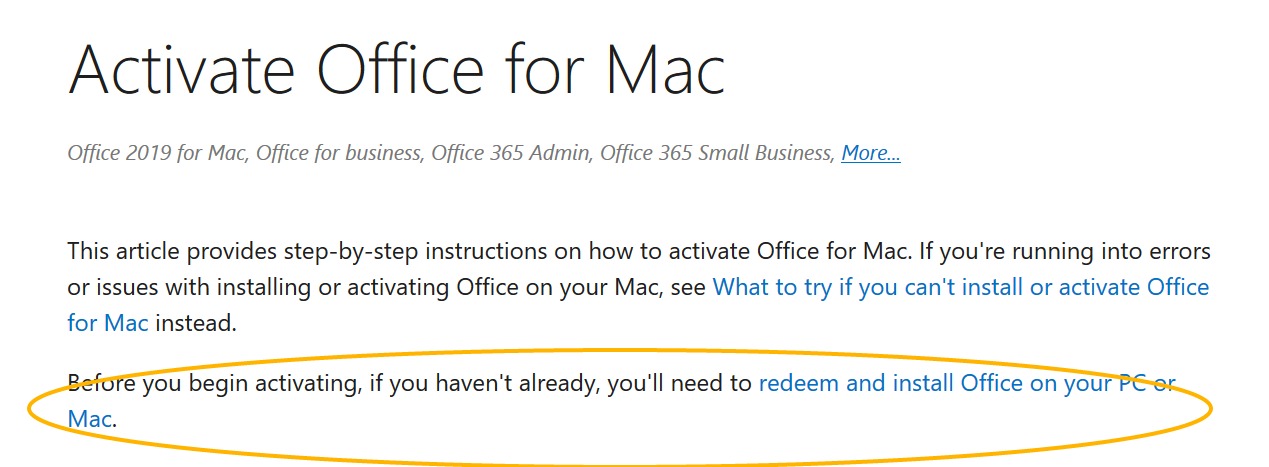
There are also MS Office versions available for iOS, Android, and Windows phones and tablets.
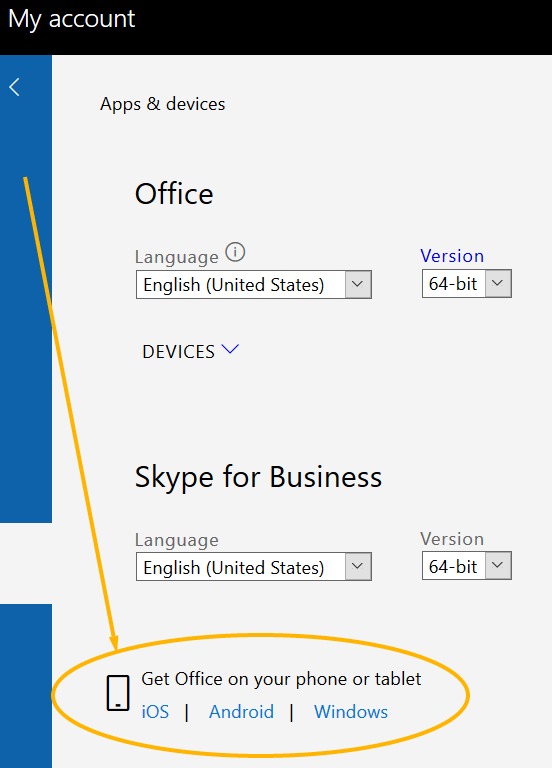
Basic Troubleshooting
- If one browser doesn't work, try another.
- If you continue to have problems, contact the IT Help Desk.
NOTE: The license will expire when you are no longer a student / employee at College of the Rockies.
Any questions or problems, please contact the IT Help Desk at 250-489-2751 Local 3701 or helpdesk@cotr.bc.ca