Gradebook Explained
There is a Gradebook in every course. If you cannot see it in your Navigation block (found in the left-hand column of your course page) then your instructor may be using an alternate method to track course marks.
Take a look at the information below or watch this short video:
To access your course Grade Book, open your course page.
Go to the course Navigation block (found on the left-hand side of the course page) and click on Grades:
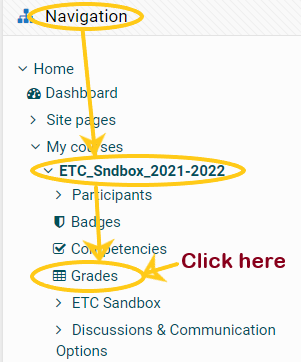
Grade Book categories are based on the Course Outline Evaluation and Assessment:
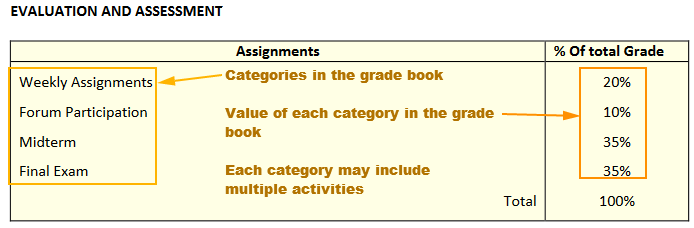
What you see in your personal Grade Book is the Course Categories with the Individual Activities that are visible to you on the course page. As more Activities are made visible, more Activities will display in the Grade Book.
If an Activity has been marked, you will see the grade for that item as a Mark and a Percentage along with any Feedback provided.
The Category and Course Total will show a mark out of 100 and a percentage.
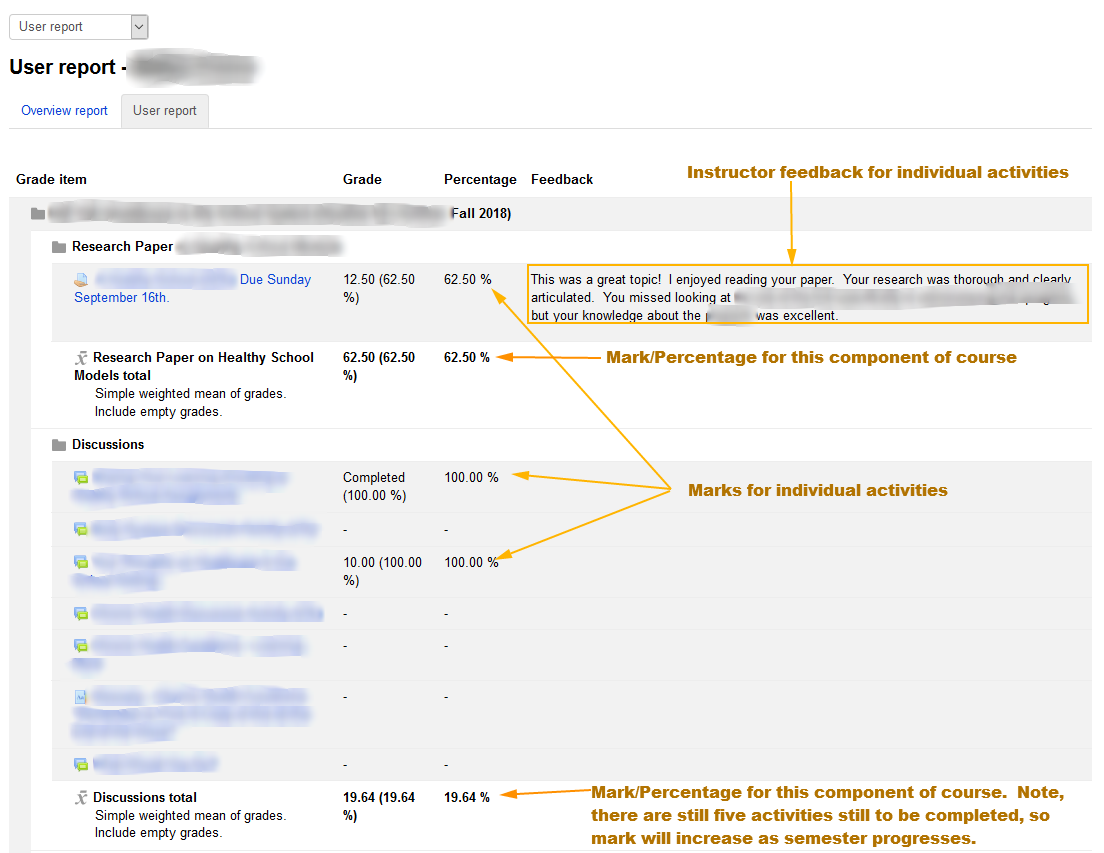

The Category and Course Total will change and the numbers will get higher as you complete more activities, but what you see at any specific time, is the mark you would get at that time if you did no additional work in the course.
Note: Low value activities usually occur early in a course, so your mark may remain low until almost the end of the course when final exams occur and/or major assignments are submitted.