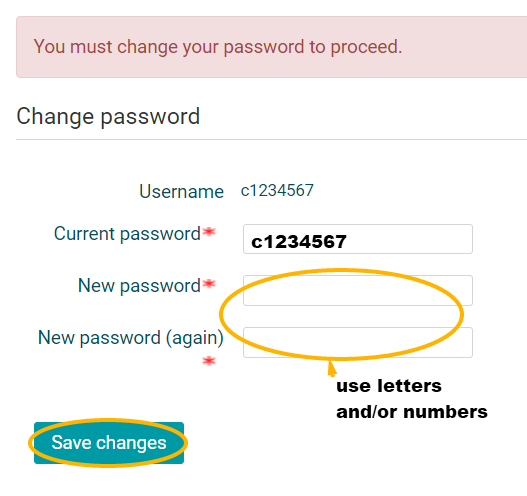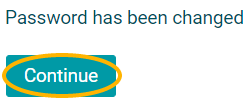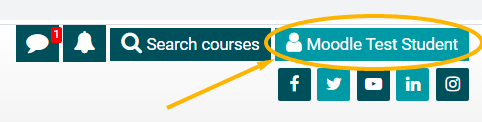Logging In & Out of COTROnline
To log in to COTROnline go to https://mdl-cotr-dev.tru.ca/
- To begin, click on the
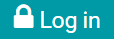 button found in the top-right of the page:
button found in the top-right of the page:

- Enter your COTR Student ID (c1234567) for both the Username and Password.
- Now click on the arrow
 or press Enter/Return on your keyboard.
or press Enter/Return on your keyboard.
Note: your ID is always going to start with a lower letter "c".
- You will be prompted to change your password.
- The Current Password is your Student ID
- The New Password can be whatever you will remember
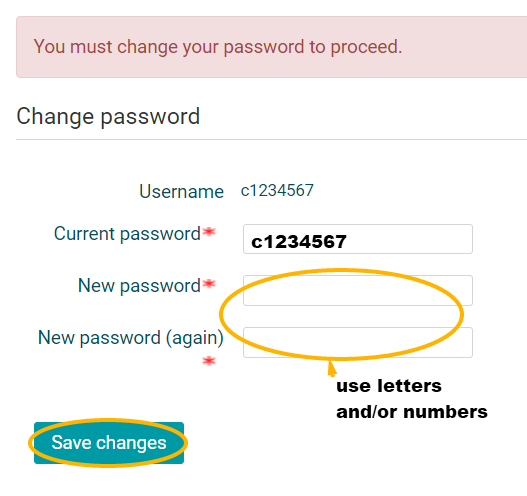
- When you receive the confirmation that your password has been changed, click Continue to proceed to the COTROnline site frontpage:
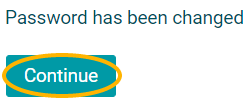
- Every time you log in, you will see your name at the top-right of the page:
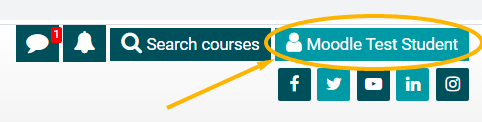
To log out of COTROnline
- To begin, click on your name
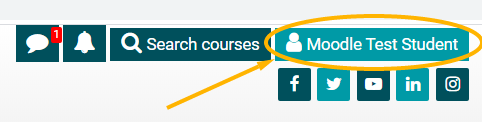 found in the top-right of the page.
found in the top-right of the page.
- In the menu that displays, click Log Out:
Tip: To ensure that no one else can access your COTROnline account via your browser history, quit the browser after you log out, especially if you are using a public or shared computer.
Important: If
you need help logging into COTROnline, please contact the COTROnline
Help Desk (hours and contact information can be found at the bottom of
every site page)

This work is licensed under a Creative Commons Attribution 4.0 International License.
Last modified: Friday, 20 August 2021, 12:11 PM