Updating Your Newly Restored Course - START HERE
Last update Nov 2023
Other Settings
Groups & Groupings
Groups & Groupings
- DO NOT delete ILP created groups (they look like this: ABCD-102-OL01R (CS130056) )
- Create parent Groups for sections that have R, D and/or I designations so students within a section can interact with each other
- Use for discussions, group projects
- Use with Restrictions to separate different sections if you have a multi-section course
Set Default = No Groups
This is a global setting for your course. If you set this to Groups, then every activity you create in the course will automatically be assigned the same overall Group settings. Even assignments you don't need to be distributed by groups will be automatically grouped.
It is advisable that you apply group settings on a content-by-content basis, rather than globally to the course.
- If Group Mode is set to anything else, change it to No Groups
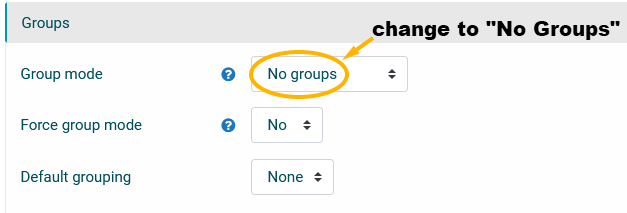
- See our Groups page to learn about setting up Groups and Groupings within activities.
- Use Restrictions based on Groups or Groupings to make items visible to only specific groups (e.g. if different sections have different due dates for an assignment, Duplicate the assignment, then for each copy set the specific dates and Restrict access to specific groups or groupings).
- Create additional Groups and Groupings as appropriate for activities.
Default Grouping = None*
Similarly to Groups, this is a global setting for the course. Groupings create overarching categories that contain several groups.
The default of None will mean that all students can engage with material, regardless of group. You can then change the groupings default within content and assignments on a case-by-case basis.
- Use Groupings to combine international and domestic sections (e.g. 01D and 01I).
- Use Groupings to combine multiple course sections with same mode of delivery (e.g. OL01 and OL02).


